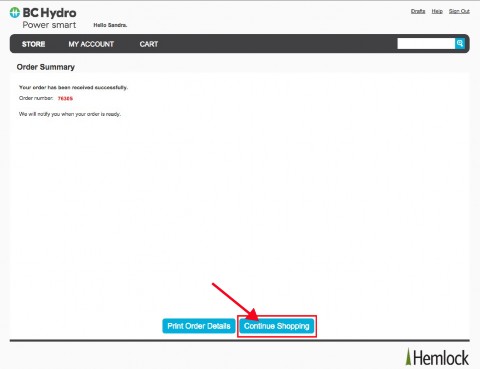Selecting or Adding order quantity
To add your order quantity, enter the quantity in the textbox provided.
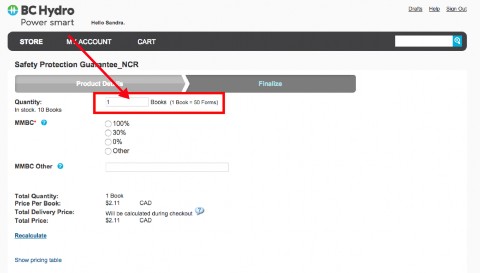
To use the pricing table as a reference, click on the show price table link at the bottom of the page.
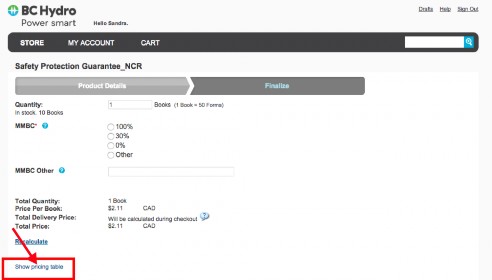
Selecting the MMBC percentage on your order
What is MMBC?
MultiâMaterial BC (MMBC) is a BCâbased nonâprofit organization, funded by industry members, formed to develop and implement a residential recycling program to meet the terms and obligations set out in the Recycling Regulation. BC Hydro will be paying MMBC 24 cents per kilogram on material that enters the residential recycling stream to fund curbside, multiâfamily and depot recycling programs in communities across the province.
To select the MMBC percentage on your order, select your percentage from the predefined percentages in a radio list.
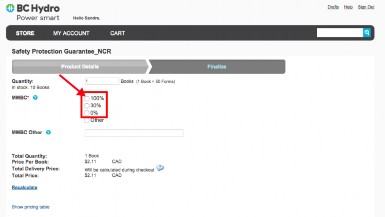
To provide your MMBC percentage, select other from the options provided and enter your percentage in the text box provided.
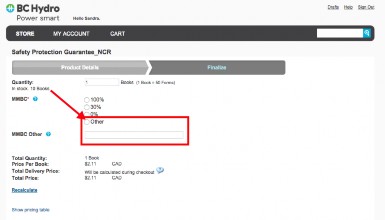
N.B MMBC details for custom products are mandatory to be provided on the document builder page.
To select your MMBC percentage on custom products, click on MMBC and choose from the options.
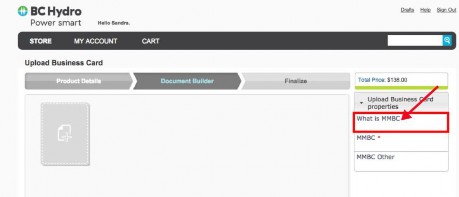
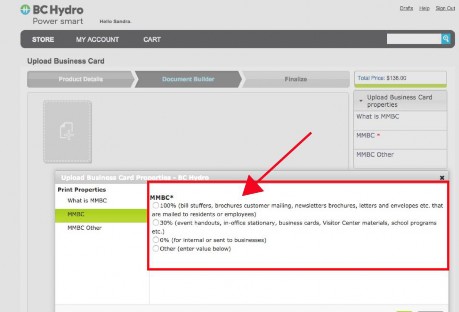
To define your MMBC percentage for custom products, click on MMBC other and enter your percentage in the text box provided.
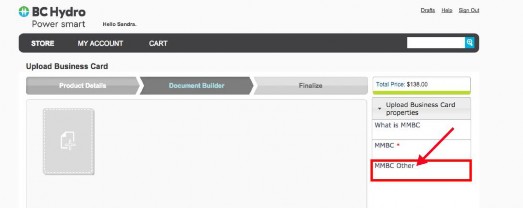
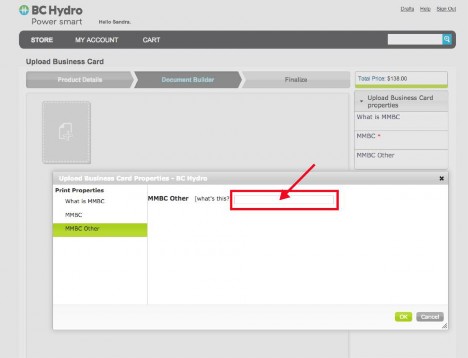
Recalculating the total price of the quantity selected
To recalculate the total price of the quantity you selected or added, click on the Recalculate
link below the total price.
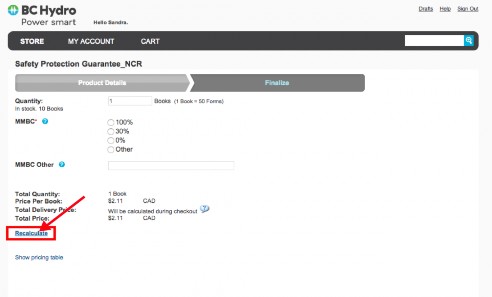
Adding an item to your shopping cart
To add an item to your shopping cart, click on Add to Cart after selecting or adding your quantity and MMBC percentage, and approving proofs.
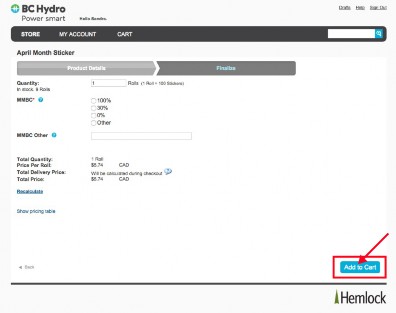
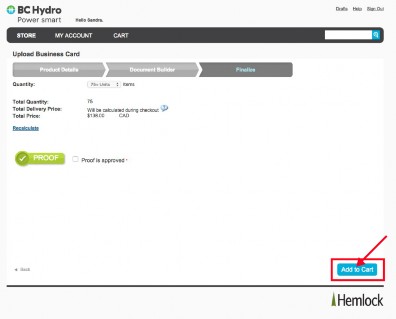
Saving an item to your shopping cart
To save an item in your shopping cart, click on the shopping cart icon.
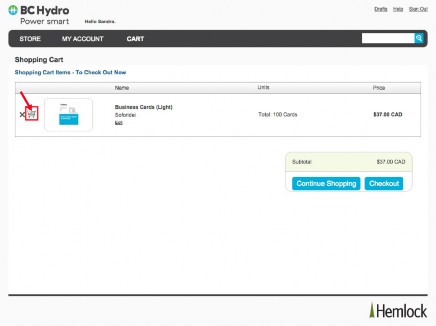
Deleting an item in your shopping cart
To delete an item in your shopping cart, click on the delete icon next to the shopping cart icon.
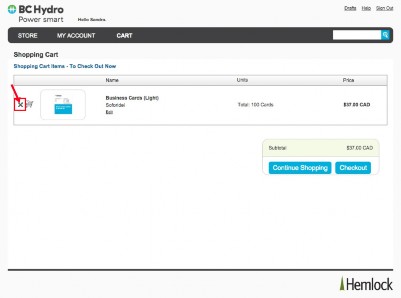
Editing an item before checking out of your shopping cart
To edit Business Card templates and Custom items before checking out of your shopping cart, click on the edit link to return to the product/template.
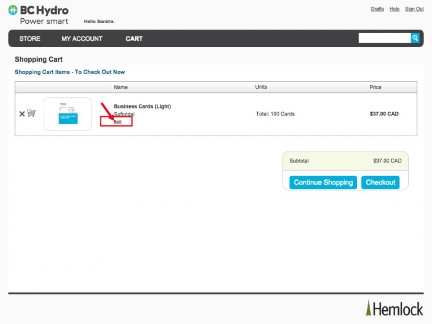
Returning to the home page from your shopping cart
To return to the home page from your cart, click on the continue shopping button on your shopping cart.
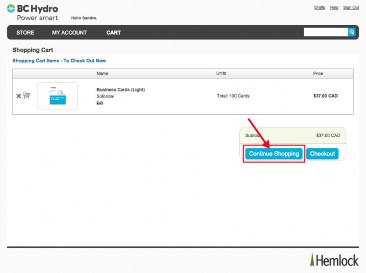
Checking-out of the shopping cart
To check out of your shopping cart, click on the checkout button next to the continue shopping button.
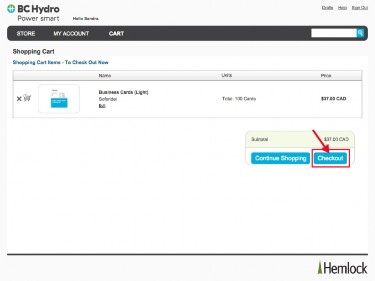
Selecting/Adding Billing Address
To select a billing address, click on the dropdown menu below billing address and choose your address.
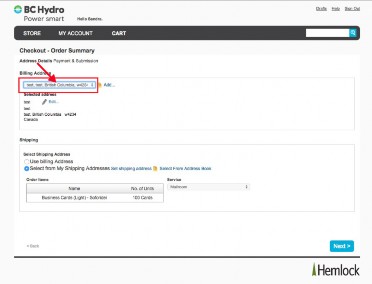
To add a new billing address, click on the Add link next to the dropdown menu box.
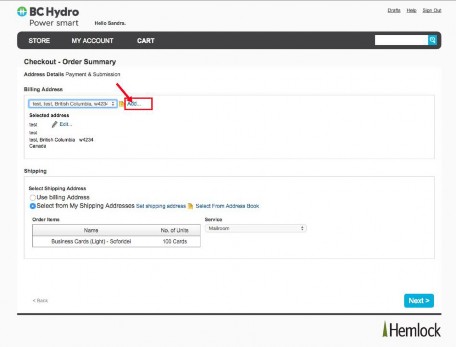
Editing Billing Address
To edit the selected address, click on the edit link below the selected address.
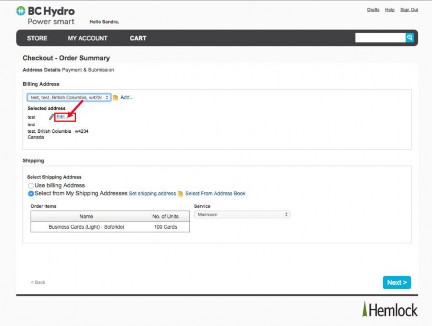
Selecting Shipping Address
To select a shipping address, select your option from the radio list options provided below
Select Shipping Address.
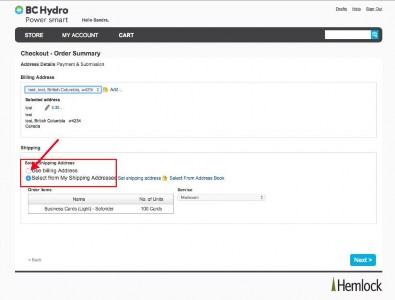
Setting up a shipping address
To set a shipping address,click on the set shipping address link next to select from my shipping address.

Selecting Shipping Address from address book
To select a shipping address from the address book, click on Select from address book.
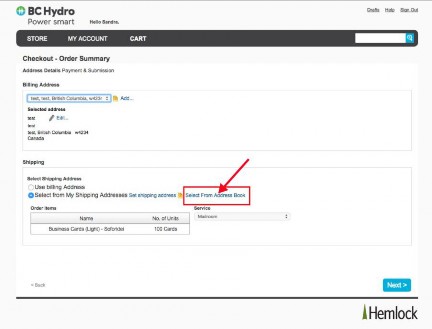
Choosing your shipping service option
To select a shipping service option, click on the dropdown menu provide below service, and select your option.

Checking-out to complete your order
To complete your order after setting your billing and shipping address(es);
-
Click on the next button on your billing and shipping address page.
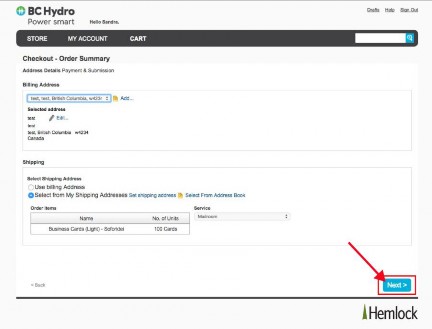
-
Click on checkout on the next page
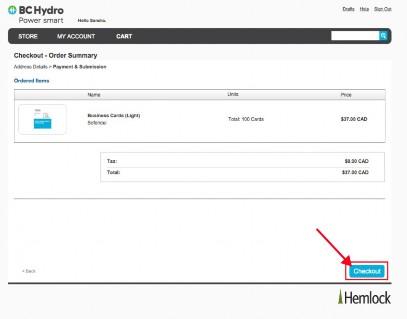
Viewing/Printing your order summary
To view your order details after completing an order, click on Print Order Details.
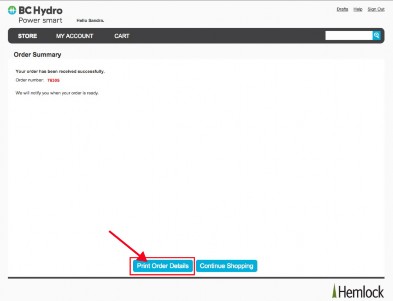
To print your order details, click on any of the two print links on order details page.
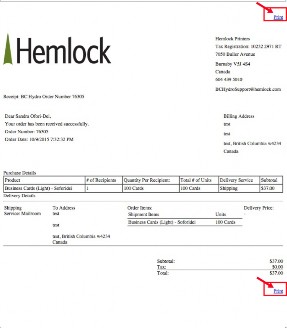
Returning to the home page after completing an order
To return to the home page after completing an order, click on continue shopping.