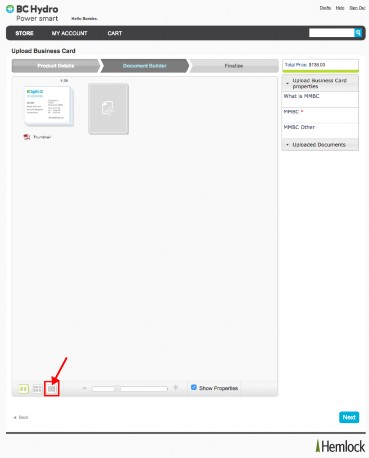Watch Training Video
Ordering a Custom Product
To order a customized product;
-
Select custom products from the catalogue.
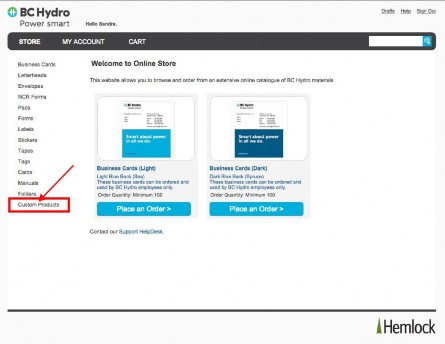
-
Browse through the list and select your choice.
-
Click on Place an order to continue the process.
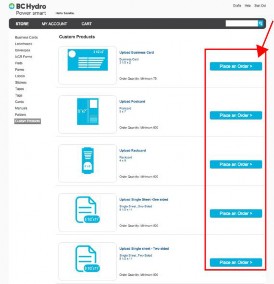
-
View the product description and press Continue to upload your file(s).
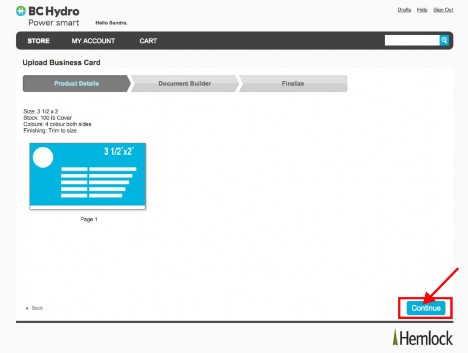
Uploading a file
To upload a file;
-
Click on the plus symbol provided on the Document Duilder page.
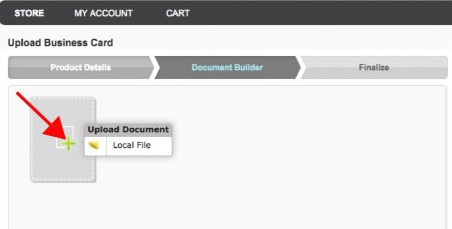
-
Click on upload document to add your file.
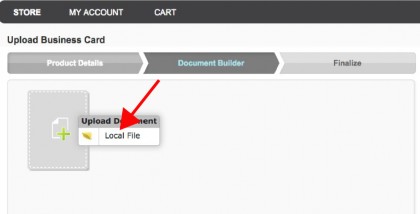
Uploading multiple files
To upload multiple files;
-
Click on the plus symbol icon provided on the next box.
-
Click on upload document to add the next file.
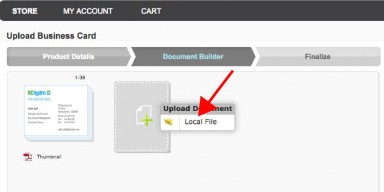
Previewing an uploaded document page by page
To view an uploaded file page by page, select the second of the three icons provided on the buttom of the document builder page.
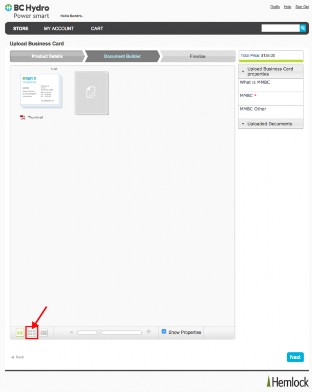
Deleting an uploaded file
To delete an uploaded file, hover your cursor on your file and select the "trash" symbol.
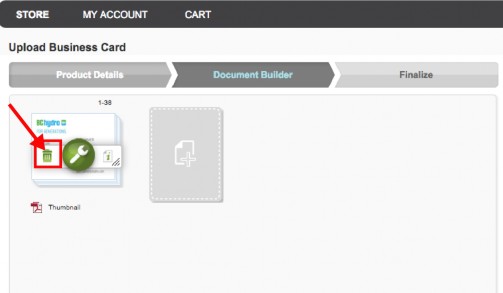
Changing the file name
To change the name of your file, hover your cursor on the file's name and select the edit symbol.
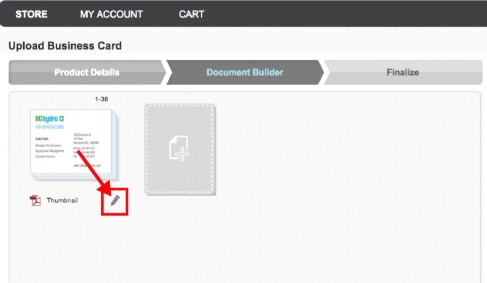
Previewing an uploaded document
To preview an uploaded file, select the last of the three small icons that is provided at the buttom of the document builder page.