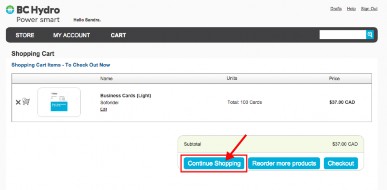Using a simple search to retrieve order history
To retrieve your order history with a simple search;
-
Click on the My Account tab on the home page.

-
Click on the order history link on the page.
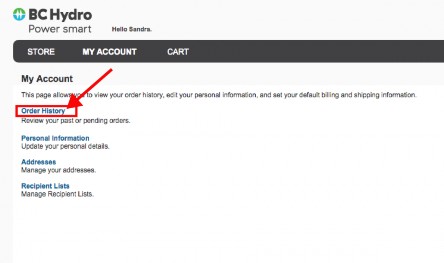
-
Enter your order number in the textbox provided beside order ID and click on the search icon to complete your search.
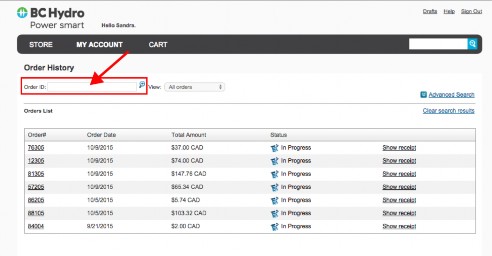
Or
-
Select the category of your search from the dropdown menu provided next to the order ID textbox. Once the category is selected, the system automatically retrieves all past orders that falls within that category.
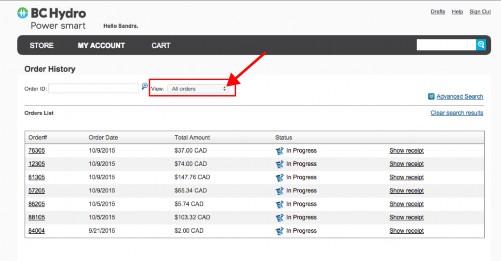
Using an advanced search to retrieve order history
To do a more detailed and specific search of an order history;
-
Click on the advanced search link on the order history page.
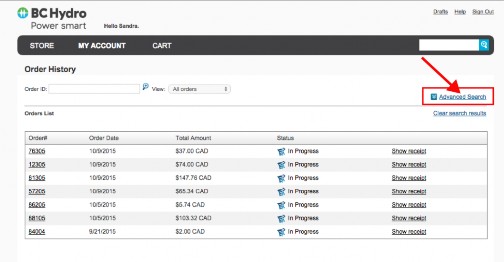
-
Enter the order details, and click on search to retrieve the history.
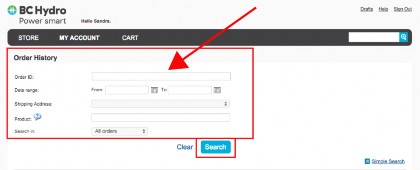
To clear and re-enter order details, click on clear.
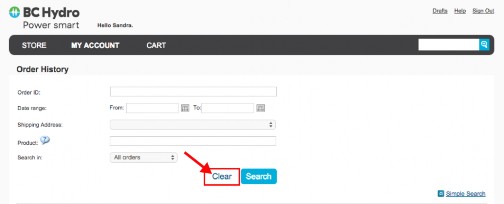
Viewing/Printing an order receipt from order history
To view an order receipt from the order history, click on the show receipt link on the order list.
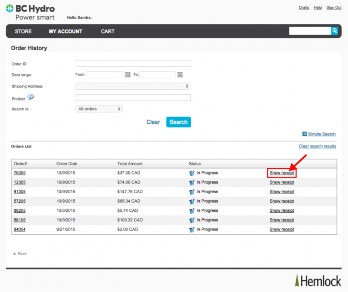
Click on any of the Print links to print the orders receipt.
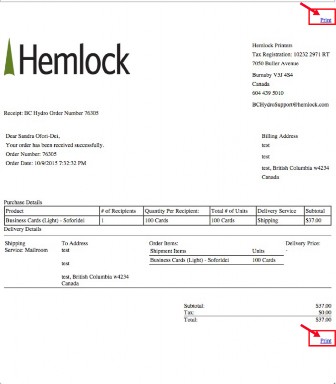
Re-ordering an item from your order history
To re-order an item from your order history;
-
Select and click on the order ID number of the item from the order list.
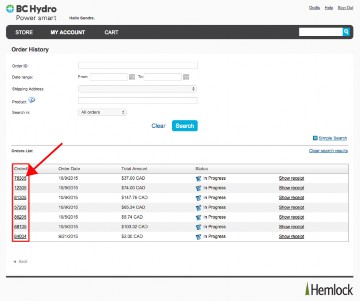
-
Click on the reorder link to add the item to your shopping cart
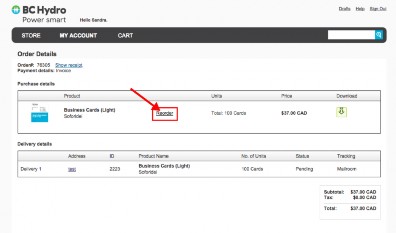
-
Click on the checkout button on your shopping cart to continue and complete the ordering process, as described previously.

To re-order more items from your order history, click on the reorder more product button on your shopping cart, and continue the ordering process as described previously.
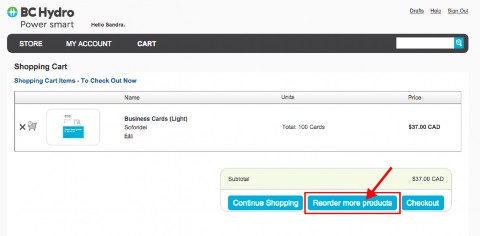
To return to the home Page, click on continue shopping.